Looking to install an app on your iPhone 14? Launch the App Store, browse or search for your desired app, tap on it to view details, hit the download button, and wait for it to install. Voilà! Enjoy exploring the vast world of apps.
Ever had that eureka moment when you find a cool new app everyone’s talking about, but then stumble a little when trying to get it on your iPhone 14? Hey, no sweat! We’ve all been there. Dive into this guide, and you’ll be an app-installing ninja in no time!
A Quick Intro to the App Store
Before we even get to the step-by-step process, let’s understand where the magic happens: the App Store. Think of it as a bustling market, but for apps. Need a tool to edit your photos? Or maybe a new game for the daily commute? The App Store’s got your back.
Your Passport: An Apple ID
To do anything in the App Store, you need an Apple ID. It’s like a passport to the world of Apple. If you’ve ever downloaded an app, song, or movie from Apple before, you probably have one. If not, creating one is a breeze.
Related: How to Delete an App on an iPhone 14
Steps to Install an App
1. Launch the App Store
Tap that blue icon with an ‘A’ made out of pencils, brushes, and rulers. Yup, that’s the one!
2. Browse or Search
Now, here’s where the fun begins. You can browse trending apps or search for something specific. Think of it as window shopping, but on your phone.
3. Tap on Your Chosen App
Found something interesting? Tap on it to learn more. You’ll see reviews, screenshots, and all sorts of useful info.
4. Hit that Download Button
See that button with a cloud or price? Tap it! If it’s your first time with this app, you might need to enter your Apple ID password or use Face ID.
5. Wait a Moment
Your app should now start downloading. Grab a coffee or do a little dance – it’ll be ready in a jiffy.
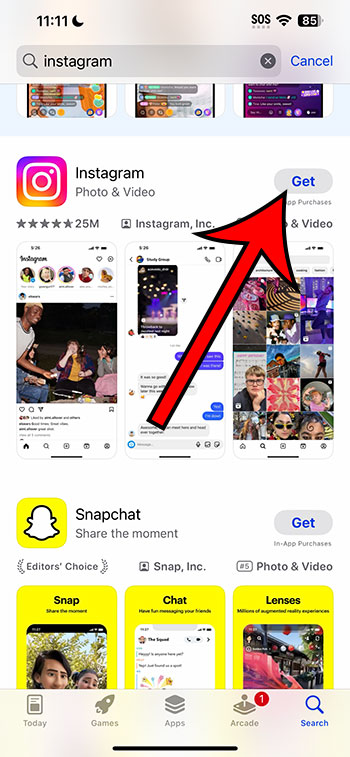
Pros of Installing Apps
- Unlimited Possibilities: There’s an app for almost everything – from fitness to finance.
- Regular Updates: Developers often roll out updates, bringing new features or fixing bugs.
- Customize Your Phone: Make your iPhone 14 truly yours by adding the tools you need.
Cons of Installing Apps
- Storage Issues: Too many apps can eat up your phone’s storage.
- Overwhelming Choices: With so many options, making a choice can be tough.
- Security Concerns: Always ensure you’re downloading from trusted developers.
Additional Information
Not all apps are created equal. Some might ask for permissions that they don’t really need. Always read the app’s reviews and check what permissions it asks for. Remember, being an informed user is always in vogue!
Wrapping It Up
Alright, folks! You’re now equipped to navigate the App Store and add all those fantastic apps to your iPhone 14. And if you ever need a refresher, you know where to find us. Happy app hunting!
FAQs
- How much do apps usually cost? Most apps are free, but some premium ones might have a price. Always check before downloading.
- Can I uninstall an app? Absolutely! If you don’t like an app or need to free up space, just press and hold its icon, then select ‘Remove App’.
- How do I update my apps? Go to the App Store, tap on your profile icon, and you’ll see a list of apps with available updates.
- What if an app is not available in my country? Some apps might be region-specific. You can either wait or look for a similar app available in your region.
- Is it safe to install any app from the App Store? While Apple does vet apps before they appear on the App Store, always do your research and check reviews before downloading.